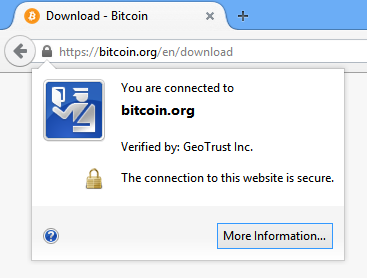
Instructions for Bitcoin Core 0.10.0.
Go to the Bitcoin Core download page and verify you have made a secure connection to the server.
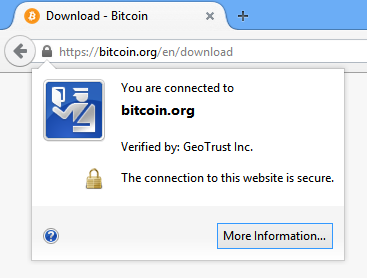
Click the large blue Download Bitcoin Core button to download the Bitcoin Core installer to your desktop.
After the download finishes, locate the installer (usually in the Downloads folder; C:\Users\YOUR_USERNAME\Downloads) and run it by double-clicking its icon. Windows will ask you to confirm that you want to run it:
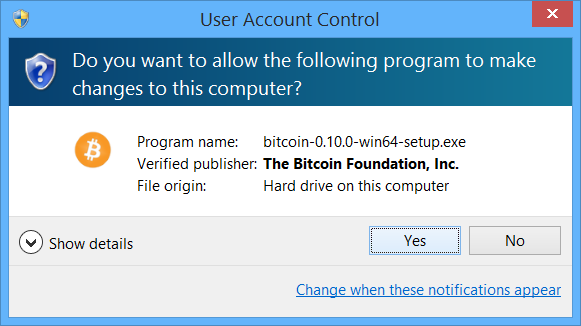
Click Yes.
The Bitcoin installer will start. It's a typical Windows installer, and it will guide you through the decisions you need to make about where to install Bitcoin Core.
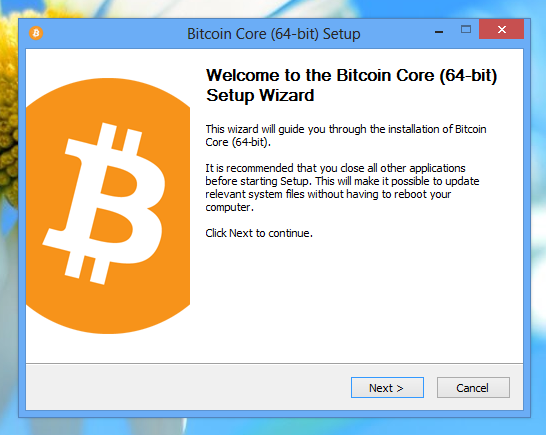
Click Next. You can choose an alternative installation location by clicking Browse….
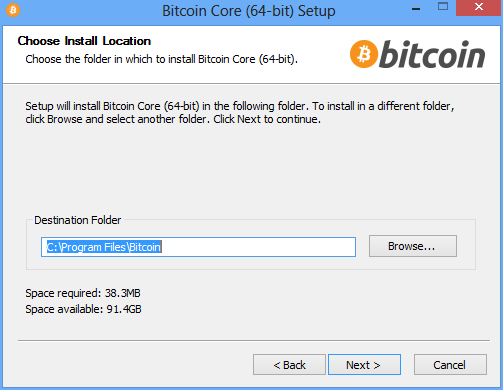
Click Next.

Click Install. Wait for the installation to complete.


Click Next.
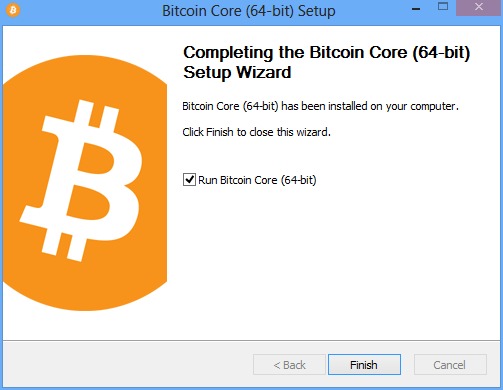
Click Finish. Bitcoin Core will open and start synchronizing.
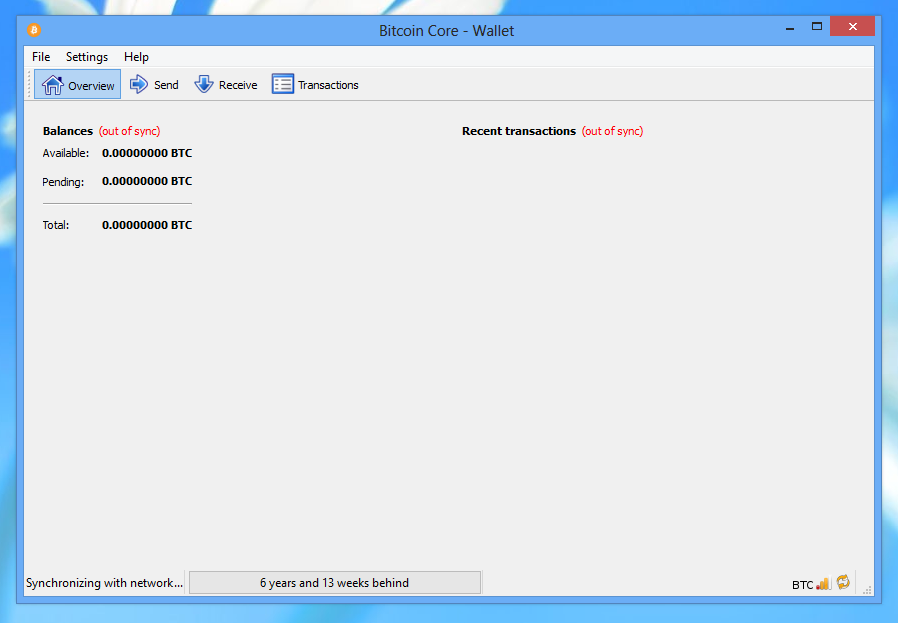
To open the application, press the Windows Key on your keyboard. Start typing bitcoin, and click the Bitcoin Core icon.
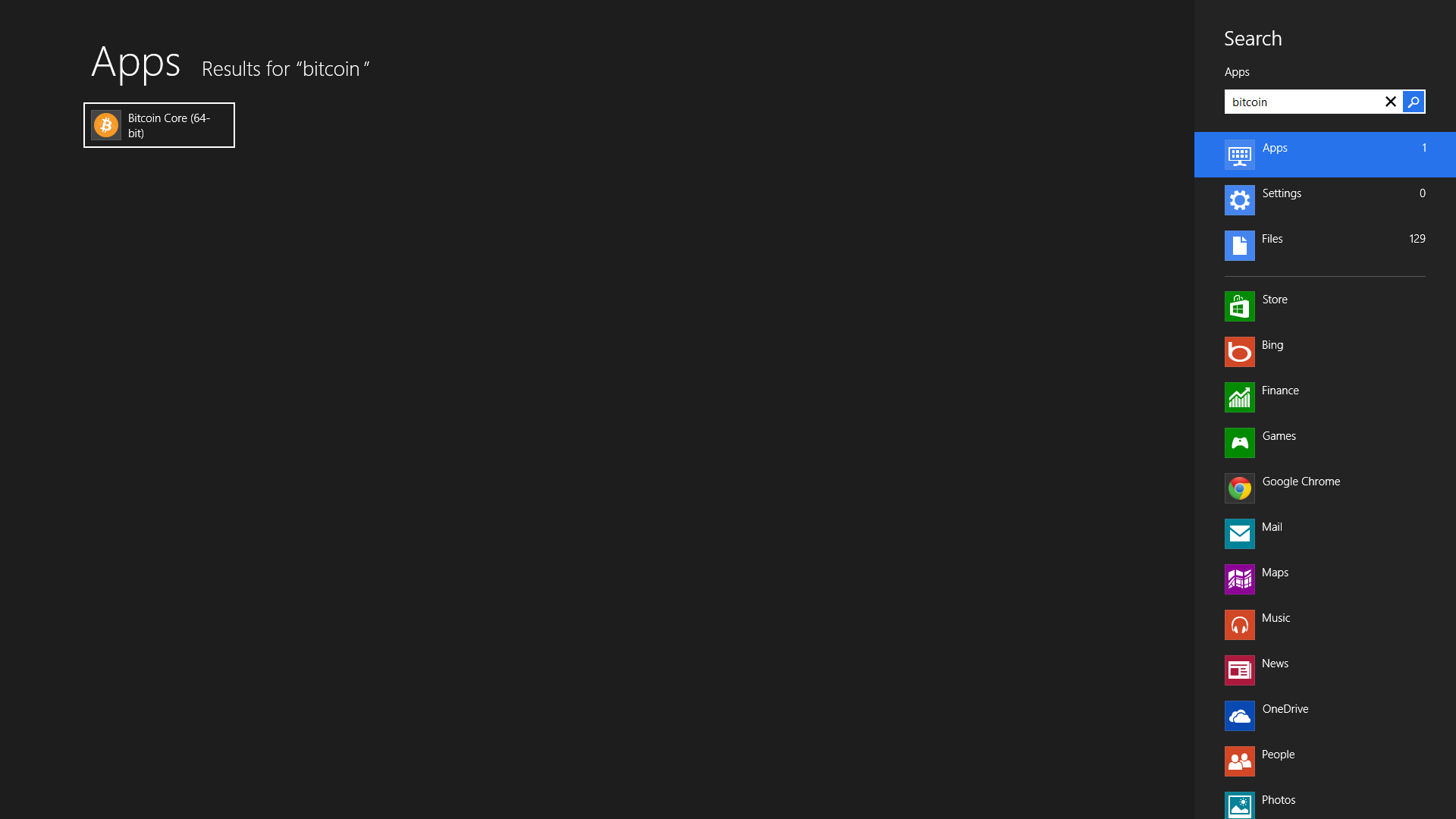
Optional: Start Your Node At Login
While running Bitcoin Core GUI, open the Settings menu and choose Options. On the Main tab, click Start Bitcoin on system login. Click the OK button to save the new settings.
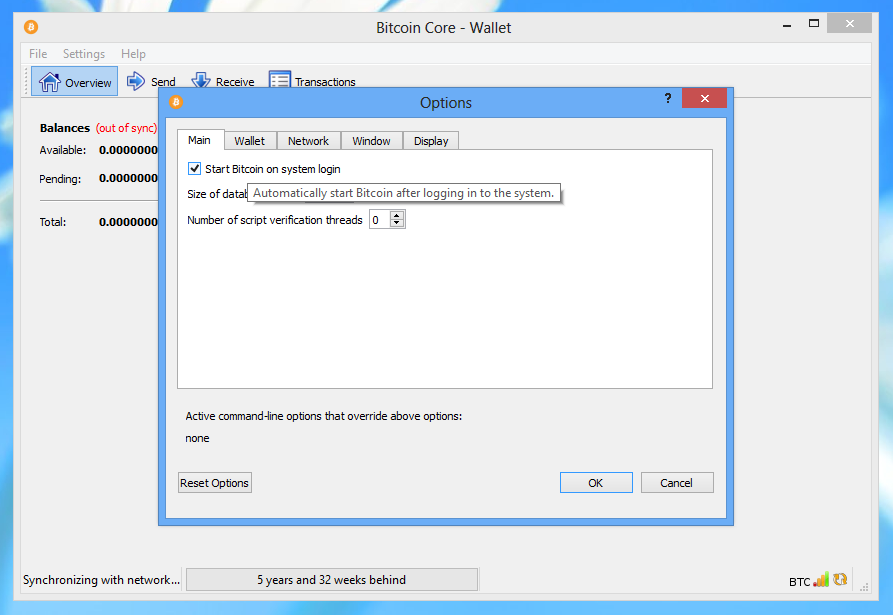
Optional: Make a Symbolic Link for the data directory to easily move the blockchain files to another location
Close Bitcoin Core.
Move your data directory (C:\Users\YOUR_USERNAME\AppData\Roaming\Bitcoin) to another location e.g. E:\Bitcoin.
Press the Windows Key on your keyboard. Type cmd. Right-click on the Command Prompt icon and click Run as administrator. Click Yes if a security dialog appears.
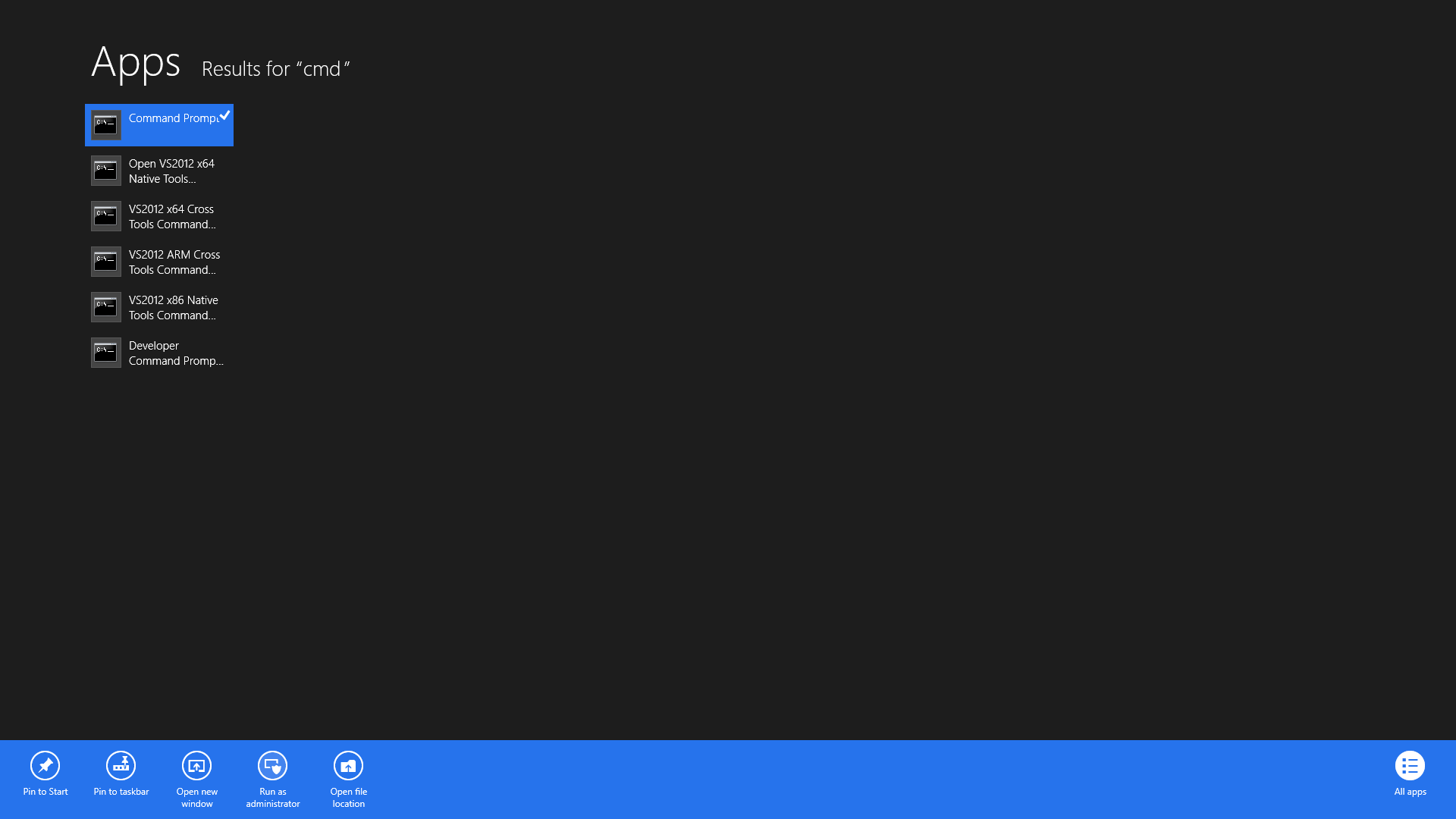
Type mklink /D C:\Users\YOUR_USERNAME\AppData\Roaming\Bitcoin E:\Bitcoin and press Enter.
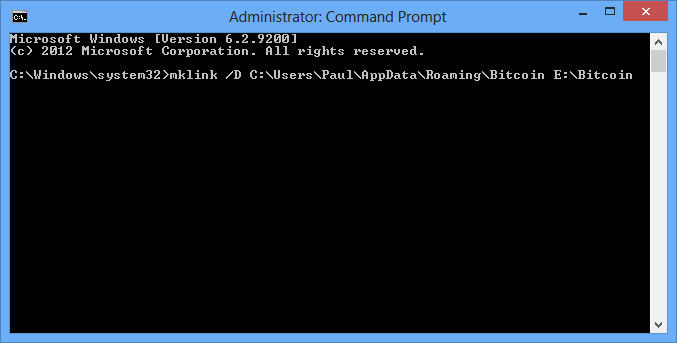
Open the Bitcoin Core installation directory (C:\Program Files\Bitcoin) in File Explorer.
While pressing Shift on your keyboard right-click on the File Explorer window and click Open command window here.
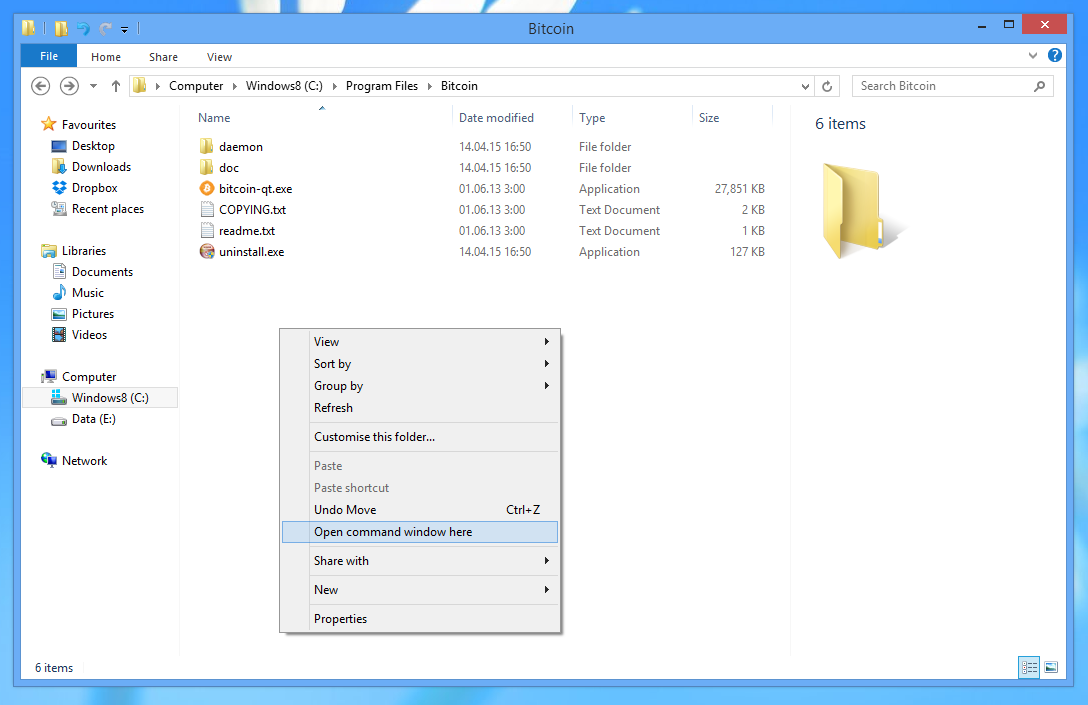
Execute:
cd daemon
bitcoind

Without closing the window go back to File Explorer and create a new text file in the data directory (C:\Users\YOUR_USERNAME\AppData\Roaming\Bitcoin). Rename it to bitcoin.conf.
You will need to edit the file's permissions. Right-click on the file and click Properties. Go to the Security tab and click on the Advanced button.
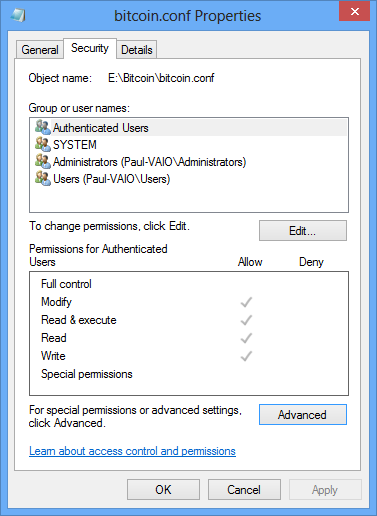
Click Disable inheritance and Convert inherited permissions….
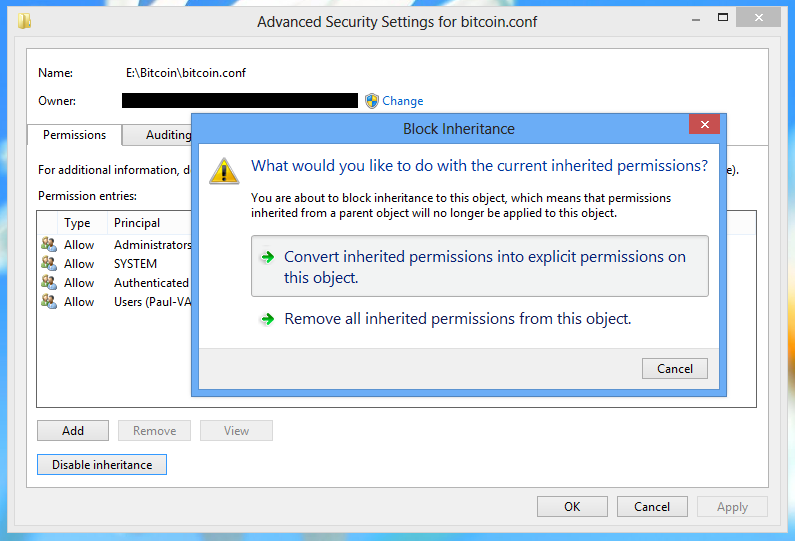
Disable write access to normal users by clicking Edit… and setting permissions as follows:
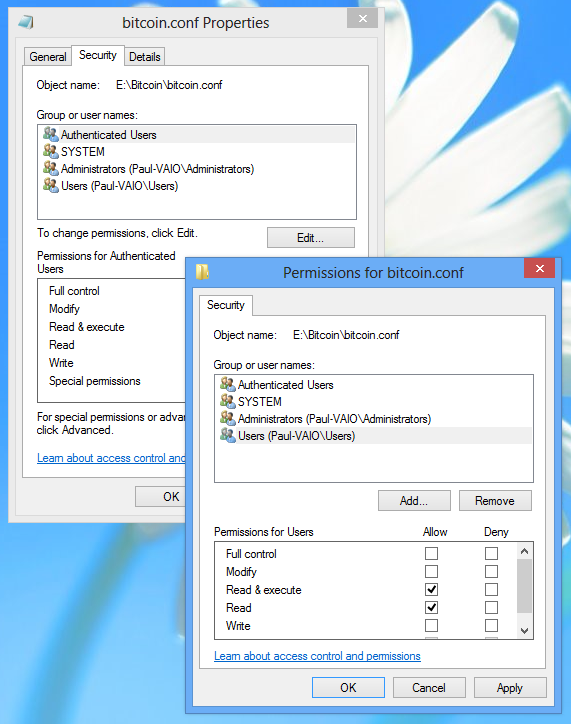
Click OK.
Edit the file and write:
rpcuser=bitcoinrpc
rpcpassword=XXXXXXXXXXXXXXXXXXXXXXXXXXXXXXXXXXXXXXXXXXXX
replacing the password with the one you found while executing bitcoind. Save the file.
Execute bitcoind -daemon. To interact with Bitcoin Core daemon, you will use the command bitcoin-cli (Bitcoin command line interface).

Optional: Start Your Node At Login
Create a start_bitcoind.bat (text) file in C:\ProgramData\Microsoft\Windows\Start Menu\Programs\StartUp with C:\Program Files\Bitcoin\daemon\bitcoind -daemon in it.